Getting active engagement through social media channels can be one of the most challenging aspects of your business’ online marketing campaign. How do you make sure your message does not get lost among all the others on social media? Creating unique content and sharing it in the right channels, and in the right way can increase your exposure online.
Twitter can be one of the best channels to share content through, but how often have you tweeted out a link to some really good content and not seen the click-through rate that you thought you would get? If you are like most businesses, its probably happened more than once. One reason for the low click-through rate could be that the link is a complete unknown that gets lost among the other tweets. One way to get more active engagement through your tweets is to add Twitter Card metadata to your posts.

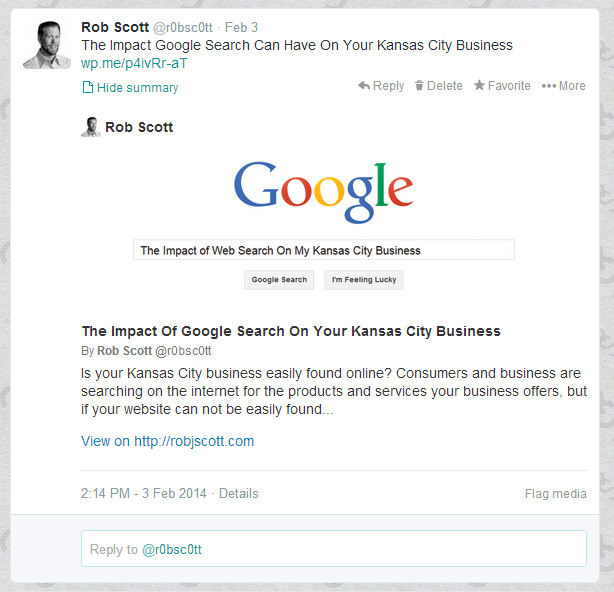 Twitter cards give users on twitter a better idea what content is contained beyond that mysterious link you posted by embedding graphics, text, author information and more to the tweet.
Twitter cards give users on twitter a better idea what content is contained beyond that mysterious link you posted by embedding graphics, text, author information and more to the tweet.
Compare the two tweets on the right. They are the same tweet, but the bottom tweet shows the additional information a user can access with the Twitter Card. The rich information supplied by unique metadata is far more likely to engage users because it can provide the unique hook to grab their interest.
Twitter offers a few varieties of cards depending on what kind of information you want to show; everything from audio or video embeds to blog post previews to Google Play and Apple Itunes apps.
According to the development documentation on their website you can define the following kinds of cards:
-
Summary Card: Default Card, including a title, description, thumbnail, and Twitter account attribution.
-
Summary Card with Large Image: Similar to a Summary Card, but offers the ability to prominently feature an image.
-
Photo Card: A Tweet sized photo Card.
-
Gallery Card: A Tweet Card geared toward highlighting a collection of photos.
-
App Card: A Tweet Card for providing a profile of an application.
-
Player Card: A Tweet sized video/audio/media player Card.
-
Product Card: A Tweet Card to better represent product content.
One option to get the Twitter Card to show is to manually create a card for the content as you need them. You can follow these steps to add the cards information to your posts, pages and website.
1. Log In with your twitter account at:
https://dev.twitter.com/docs/cards/validation/validator
Leave a Reply